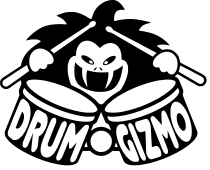
This guide will show you how to unpack, compile and install the lv2 version of the drumgizmo plugin. It will also show how to make it usable for the LV2 host Ardour.
The dependencies needed are:
On a Debian based system (this includes Ubuntu) the following command should work:
sudo apt install \ build-essential \ autoconf \ automake \ libtool \ lv2-dev \ xorg-dev \ libsndfile1-dev
If you plan on compiling the command-line tool as well you will need the following dependencies as well:
sudo apt install \ libjack-dev \ libsmf-dev \ libasound2-dev
First download the latest source tar-ball from this location. In this example version 0.9.15 will be used.
Unpack the source file by issuing the following command:
tar xvzf drumgizmo-0.9.15.tar.gz
This will produce a folder with the name drumgizmo-0.9.15.
Now do the following to configure and compile the plugin:
cd drumgizmo-0.9.15 ./configure --prefix=$PWD/install --with-lv2dir=$HOME/.lv2 --enable-lv2 --disable-cli make make install
If you also want the command line tool, replace the –disable-cli argument with –enable-cli.
First clone the git sources as described this location.
This will produce a folder with the name drumgizmo. Enter the folder with:
cd drumgizmo
If the git repository was already cloned earlier (and you made a git pull instead of a clone) be sure to run git submodule init; git submodule update before you compile.
Now do the following to configure and compile the plugin:
./autogen.sh # Note this step is only necessary when compiling from git sources. ./configure --prefix=$PWD/install --with-lv2dir=$HOME/.lv2 --enable-lv2 --disable-cli make make install
The configure step might fail if the lv2-devel package is not present with at least version 1.0. It also requires libsndfile-devel in at least version 1.0.21.
If you also want the command line tool, replace the –disable-cli argumnt with –enable-cli.
When the make install step has been successfully performed plugin has been installed in the folder $HOME/.lv2/drumgizmo.lv2. This folder contain all the lv2 plugins for the current user and will automatically be found by the lv2 hosts.
Now fire up your favorite DAW and everything should be dandy.
Add a midi track to Ardour and add the DrumGizmo plugin to this track. Open the GUI and select the drumkit and midimap to use. The drumkit is loaded in the background so it might take a while before it is fully ready to use.
Add 16 mono audio tracks or mono audio busses and connect the 16 output from the midi channel to each of these.
Important: The midi track has a 16 channel panner that is useless in the DrumGizmo context. Disable it by right clicking it in the channel strip and select “Bypass”. If you fail to do this DrumGizmo will seemingly only output to channel 5.
Add some midi notes to the DrumGizmo tracks and play away.
It is also possible to play the drums using the piano roll of the midi track. This is in particular useful for figuring out which drums are mapped to which notes.